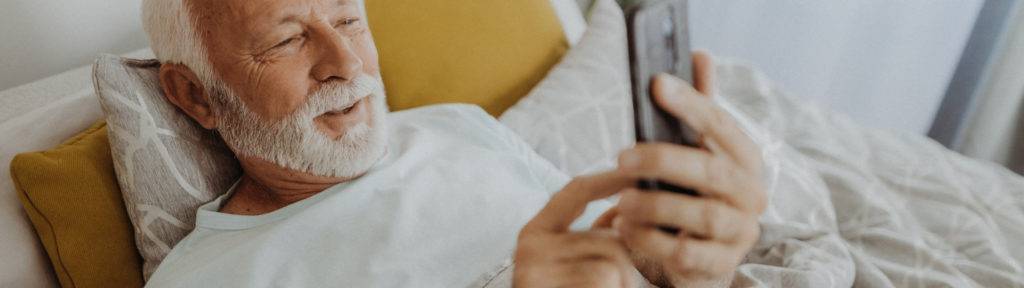Table of Contents
Get to know your SMART reports
The SMART Visit Report (SVR) contains a summary of the data you‘ve collected over the past 30 days. There are three versions of the report available, in addition to a 7-Day Food Record.
Reports can be viewed by your care team or if your care team requests, you can share these reports prior to your next visit. We suggest working with your care team to decide which BlueStar® report(s) they want in order to help keep your health on track.
SMART Report Versions
Summary
Choose this option to share a detailed summary of your recent BlueStar® activity when requested by your healthcare provider’s office. This version includes information about blood glucose (BG) trends and patterns but does not include all of your BG readings.
Summary and Logbook
Select this option to share a brief summary of your recent BlueStar activity including all of your entries for the past 30 days with your healthcare provider’s office.
Full Report
This is the best choice if you want to share a full report that includes all of the information you’ve entered into BlueStar — including your full medication list and health information. Reserve this report for an annual physical or when your healthcare provider’s office requests it.
7-Day Food Diary
This includes a detailed record of your food entries and related notes for a 7-day period. You can upload photos of your food here, too.
How to Interpret SMART reports
The SMART Visit Report is where your commitment to managing your health pays off. It provides you – and your healthcare provider – a high-level overview of your health.
The SVR usually contains a summary of the data you‘ve collected over the past 30 days, which will help you prepare for your next visit by identifying any questions you have regarding the management of your health. There are three versions of the report available, in addition to a 7-Day Food Record. They can be sent to your healthcare provider as requested or prior to your next visit.
Here’s what it all means
1. Medications- Check to make sure that your medications are current andyour dosages are entered accurately.
- We suggest creating a complete medications list, setting medication reminders, and recording medication notes.
Adjusting Schedule
- If there are schedule changes that may affect your treatment plan, such as the timing of medications, adjust your medication schedule in the app.
- Here you can see how often, and when, you’re checking your blood glucose readings — and whether you’re staying on track with your health care provider’s recommendations.
- See your average blood glucose and projected A1C to see how they match up with your actual A1C. If the projection is far off from the actual A1C, notify your doctor.
- Check the number of low and high blood glucose readings. To help you keep track of your medical history, add entries to the logbook to add context to these readings. This also could be useful for your healthcare provider.
- Have a look at the trend graph to see how your blood glucose is trending over time. This will help you understand if your blood glucose levels are improving overall or if you need more assistance to manage your levels.
- Check the time of day graph to see when your blood glucose is staying in the target range and when it tends to wander outside of them.
- If you have low or high blood glucose readings, if your blood glucose meter isn’t working correctly or if you are running low on lancets and test strips, be sure to inform your doctor.
- Here is your clinical data for your doctor to review. But feel free to do your own research, too. Often the more you know, the more comfortable you’ll become at managing them.
- Make sure your A1C, low-density lipoprotein (LDL), blood pressure (BP), body mass index (BMI), dilated eye exam, foot exam and immunizations are entered and current. These are needed to ensure you get the proper care you need.
- Ask for a copy of your labs at each visit or check it out in your patient portal: the more you know, the better choices you will make.
- If you have questions about what the different measures mean, you can select each measure in BlueStar or open a note explaining it to you.
- Here you can monitor the percentage of your blood glucose entries in real time.
- Try to enter your blood glucose results in real time as often as possible to benefit from feedback from your healthcare provider.
- Also make sure you are entering your carbohydrate intake, as well as exercise levels.
How to Share SMART Reports
Sharing SMART Reports
- You’ll be prompted to enter the date of your next appointment with your healthcare team.
- If an appointment reminder is scheduled, you’ll be prompted to schedule your SMART Visit Report to be sent on this date. (Prior to the scheduled SMART Visit Report, you’ll be asked to update your health information and medications.)
- You can select how often you want the report to be automatically sent: Once, Monthly, or Every 3 Months. View SMART Visit Reports that have been sent under Previous Reports.
If you have any questions, we suggest watching the Learn About SMART Visit video to learn more about the SMART Visit Report including what it is, how it can be used in partnership with your health care team and how to schedule and send the SMART Visit Report.